Resetting your UofGH WiFi Connection
If your UofGH WIFI connection suddenly stops working, we suggest resetting your device’s WIFI profile. Follow these simple steps for:
Removing WIFI Connection on an iPhone Device
Step 1
Go into Settings then choose Wi-Fi. You will see the list of previously remembered networks. Select the network you wish to remove.
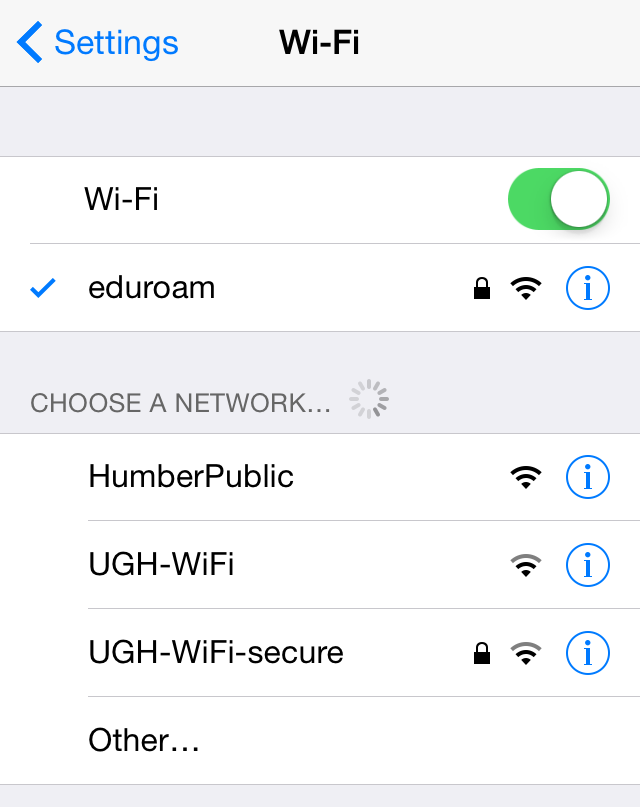
Step 2
Once the network is selected, tap on Forget This Network to delete the profile setting.
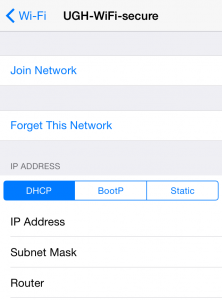
Step 3
Now you are ready to connect to WIFI again. This tutorial will show you how.
Removing WIFI connection on an Android Device
Step 1
Go into Settings then choose Wi-Fi. You will see the list of previously remembered networks. Select the network you wish to remove.
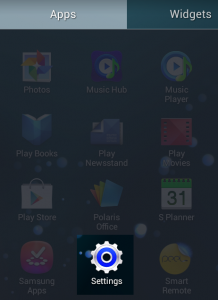
Step 2
Select the network you wish to remove. Once the network is selected, tap on Forget to delete the profile setting.
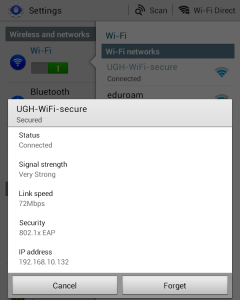
Step 3
Now you are ready to connect to WIFI again.
Removing WIFI connection on an OSX computer
Step 1
Go to the System Preferences menu and select the Network option. Select the WIFI connection option and then click on Advanced (bottom right).
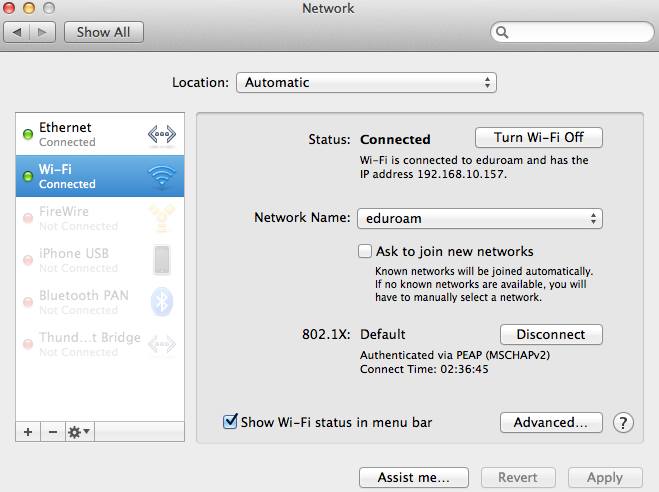
Step 2
Select the WIFI connection you wish to remove and click on the “–“ button. This will remove the selected WIFI connection.
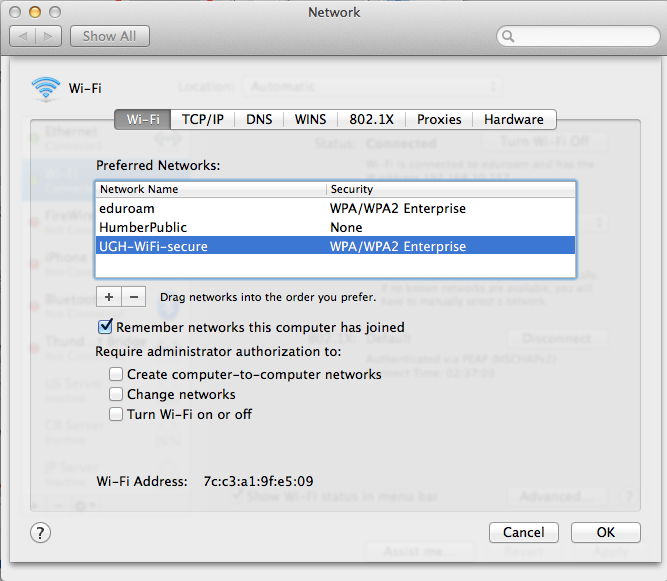
Step 3
Now you are ready to connect to WIFI again.
Removing WIFI connection on a Windows Computer
Step 1
Click on the WIFI icon located in the lower right portion of the screen, in the system tray. Click on the Open Network and Sharing Centre.
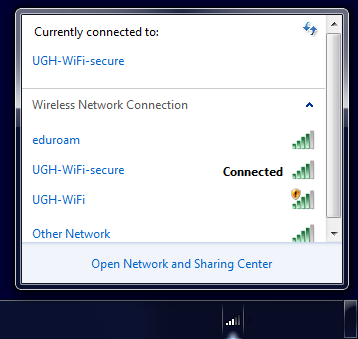
Step 2
Click on the Manage wireless networks section.
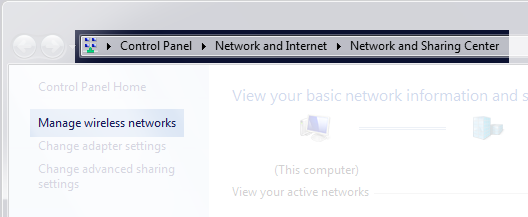
Step 3
Select the connection you wish to remove, right-click and select Remove network
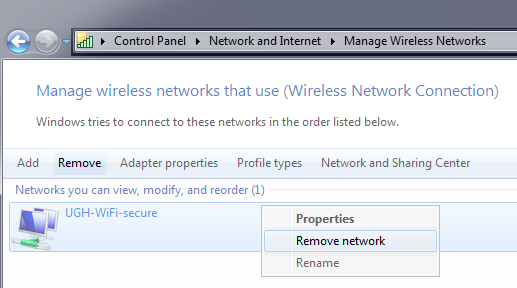
Step 4
Now you are ready to connect to WIFI again. This tutorial will show you how.
We are here to help! See below for our contact information.